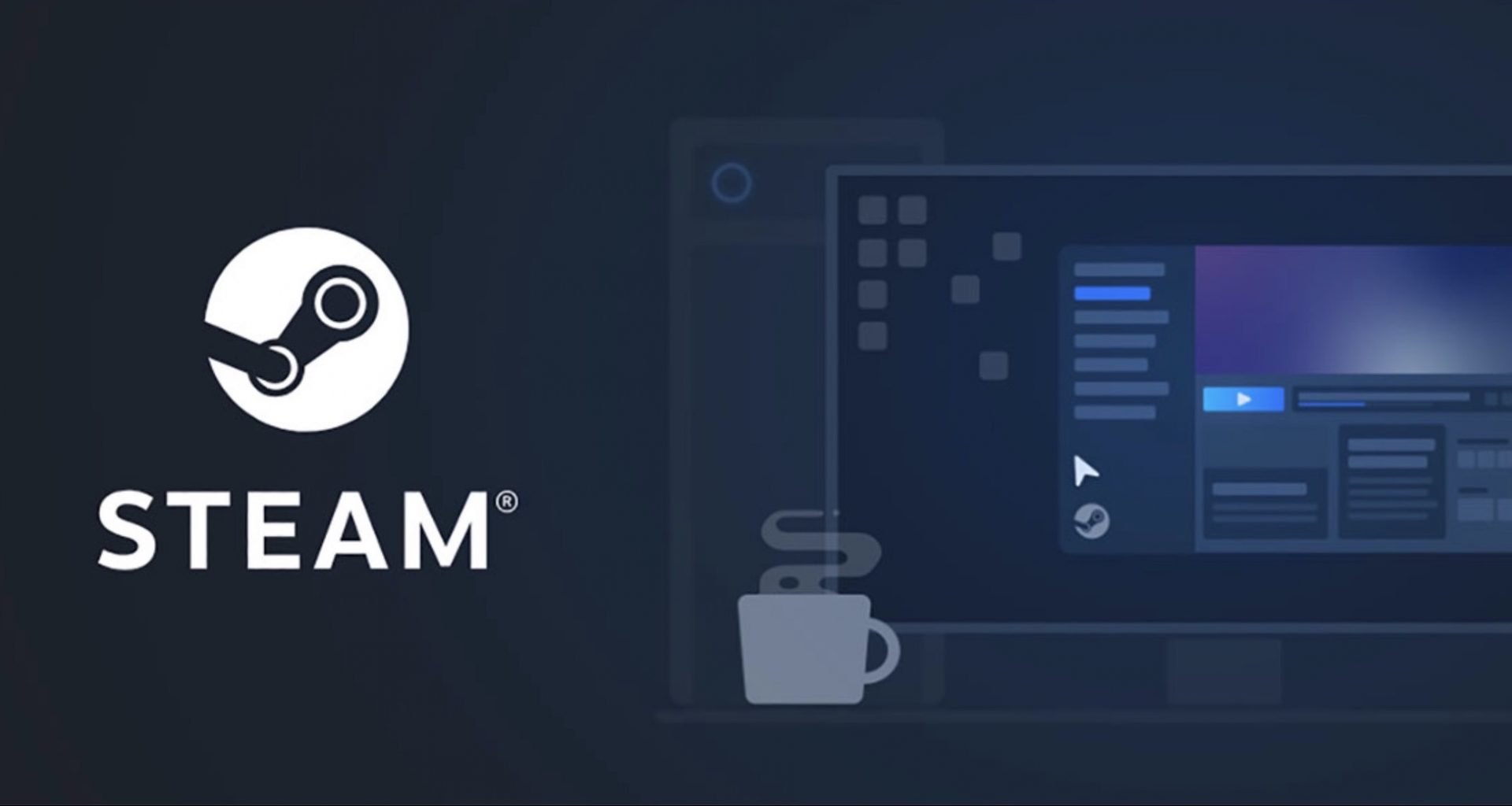Steam is a very popular gaming platform online, with thousands of players logging in daily to buy, download and play games. Sometimes, while playing games on Steam, players can encounter this particular error: Steam_api64.dll Missing Error. You are likely to get these two messages:
- Steam cannot start because the Steam_api64.dll files are missing or
- The code function cannot proceed because the Steam_api64.dll cannot be found.
It can be frustrating to get these messages and have no idea how to fix the error. It gets more irritating when the error stops you from enjoying your free time. You don’t know what this error or file is or how to fix it, without causing untoward damage to the software. Don’t worry! We have got a handy guide with step by step instructions to fix this problem. With our help, you will be gaming in no time.
First, it is important to explain why you are getting this error. You are getting the steam_api64.dll error because certain gaming files are missing in the computer software, which is stopping the computer from launching the game.
What is steam_api64.dll, you ask? Well, steam_api64.api.dll is a crucial file in the Steam program. It enables the games bought and downloaded on Steam to access features and functionalities provided by the platform. These features include the anti-cheat, digital rights protection etc. The steam_appi64.dll file ensures that your games run smoothly on Steam.
Solutions to Try and Fix the Steam_Api64.Dll Missing Error
You can easily fix the missing DLL error using these solutions below. Be sure to follow the instructions carefully to avoid any unnecessary damage to the game software.
From our partners:

Verify the Game Files On Your Computer
Verify your game files on Steam’s server and restore the missing Steam_api64.dll file. Follow these steps to know-how:
- Step 1: Open Steam and got to your LIBRARY.
- Step 2: Right-click on your game and reach the PROPERTIES section.
- Step 3: Then click on LOCAL FILES and then on VERIFY INTEGRITY OF GAME FILES. Close the window after this.
- Step 4: Relaunch the game to check if Steam has restored all your game files.
Reinstall Your Game
The second solution is to remove and reinstall the entire game. This can help restore the missing files during the reinstallation process.
- Step 1: Open Steam and go to the LIBRARY.
- Step 2: To uninstall your game, right-click on the game title and click on UNINSTALL.
- Step 3: You will be prompted to choose between CANCEL and DELETE. Click on DELETE.
- Step 4: Go to your Steam Store and check for your game title to download it again.
- Step 5: Click on PLAY NOW to download the game again.
- Step 6: Follow the download instructions carefully and install the game. This should hopefully fix your error.
Restore the Missing Steam_Api64.Dll File with Third-Party Apps
If the first two solutions don’t work, you can think of downloading the missing Steam_api64.dll file from a trusted third-party source. There are many websites online that provide games with missing game files. You can also download file here.
Download the missing file for your game and carefully transfer to your Steam game files’ exact location. Launch the game to see if the fix-it has worked.
Taking the Missing File from another Computer
You can try and copy the missing Steam_api64.dll file from another computer and transfer it back to your system. You can ask your friend to help you out with this.
To transfer the files, there are two important things you need to keep in mind:
- Both the computers run the same version of the operating systems
- Have the same version of the game installed
Once you have checked the above, you are ready to make the transfer. Here is how you do that:
- Step 1: On the other computer, open up the FILE EXPLORER and go to the drive that has Steam installed (Generally, software programs are installed in the C drive).
- Step 2: In the search box, look for the missing steam_api64.dll file.
- Step 3: Once you have located the file, make sure that it belongs to the same game as the one you have. Also, keep the location of the file in mind. You have to place the same file at the same location on your computer for this to work.
- Step 4: Copy-paste the file and transfer it to your computer. Go to where Steam is installed on your PC and place the file exactly where it was on the other computer.
- Step 5: Launch your game to check if the transfer has happened properly.
Bonus tips
To ensure that you don’t encounter any other gaming errors, be sure to update your device drivers, OS and Steam regularly. This keeps the PC system up-to-date and stable for gaming.